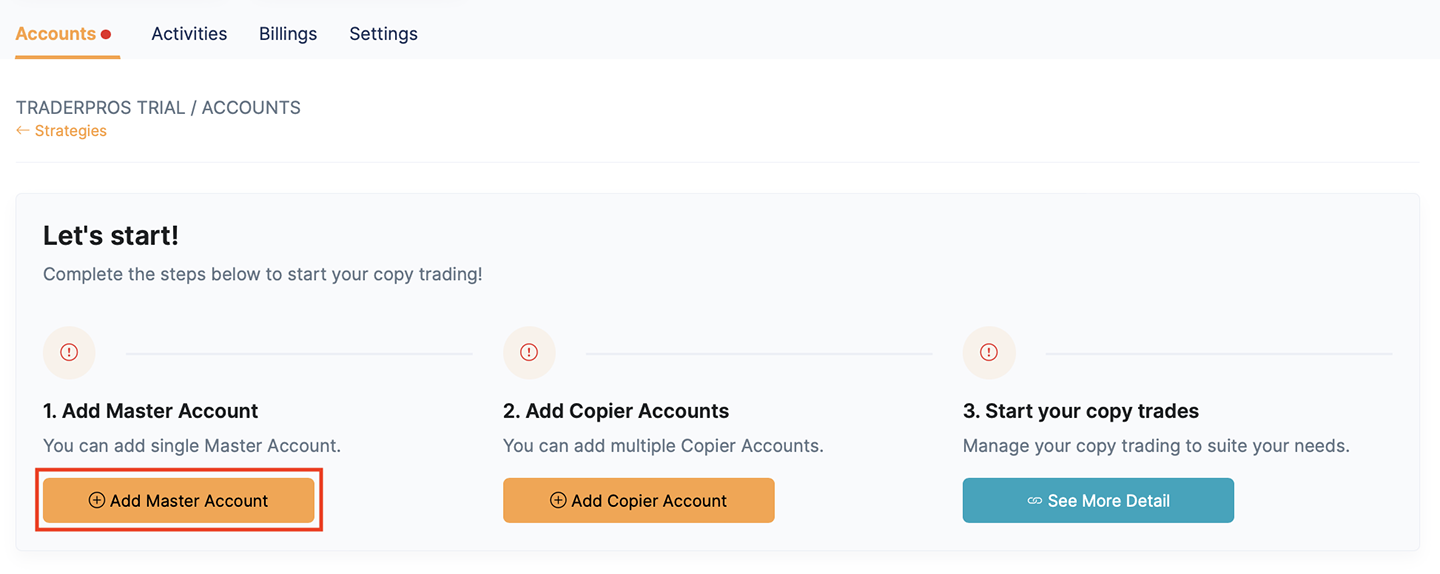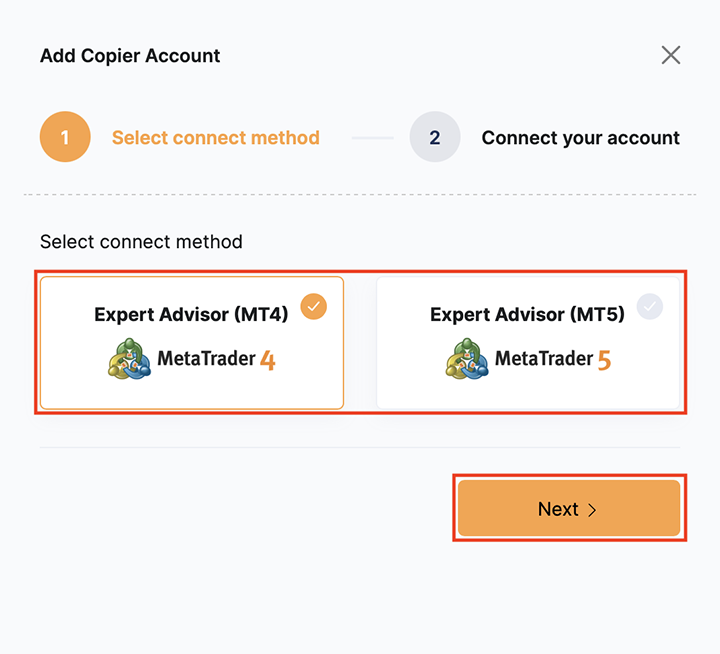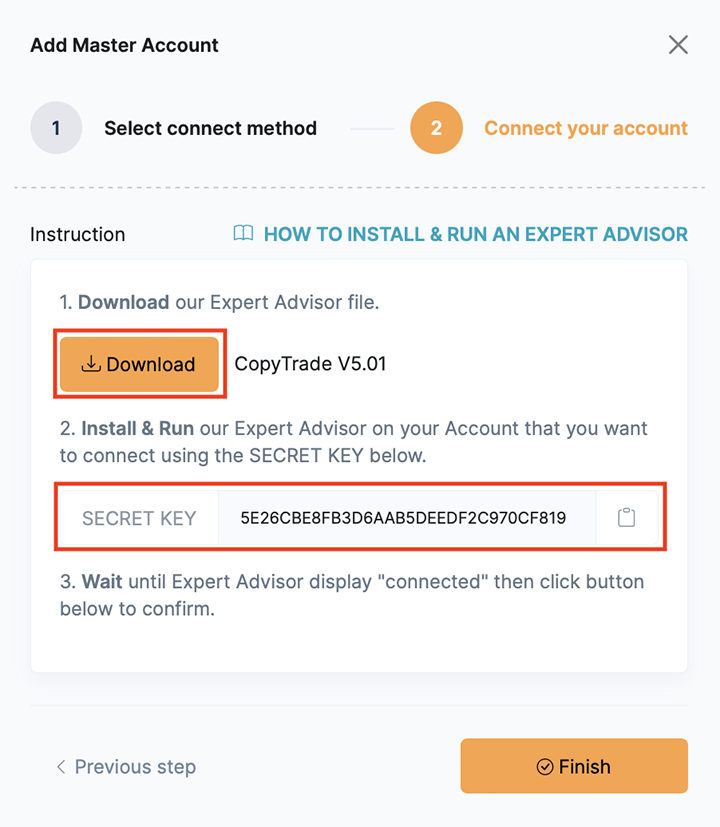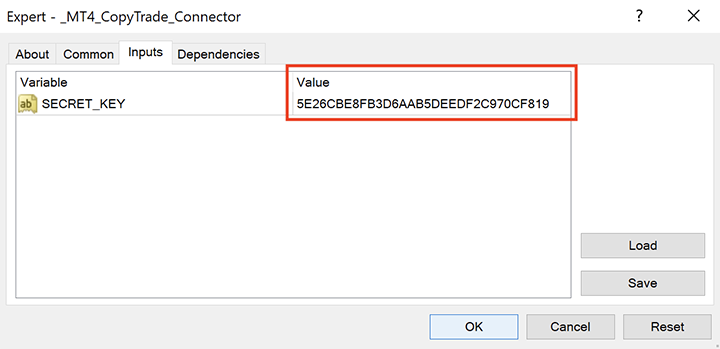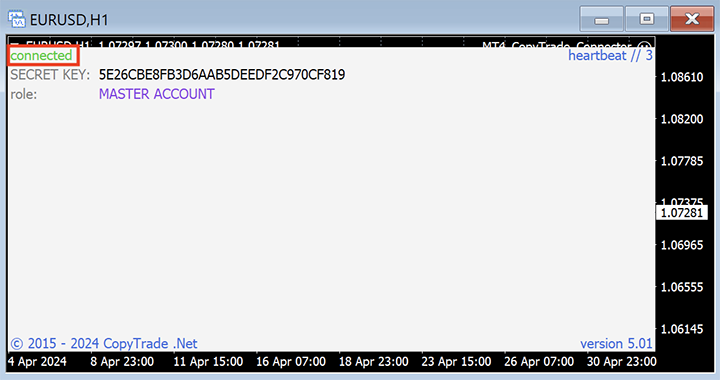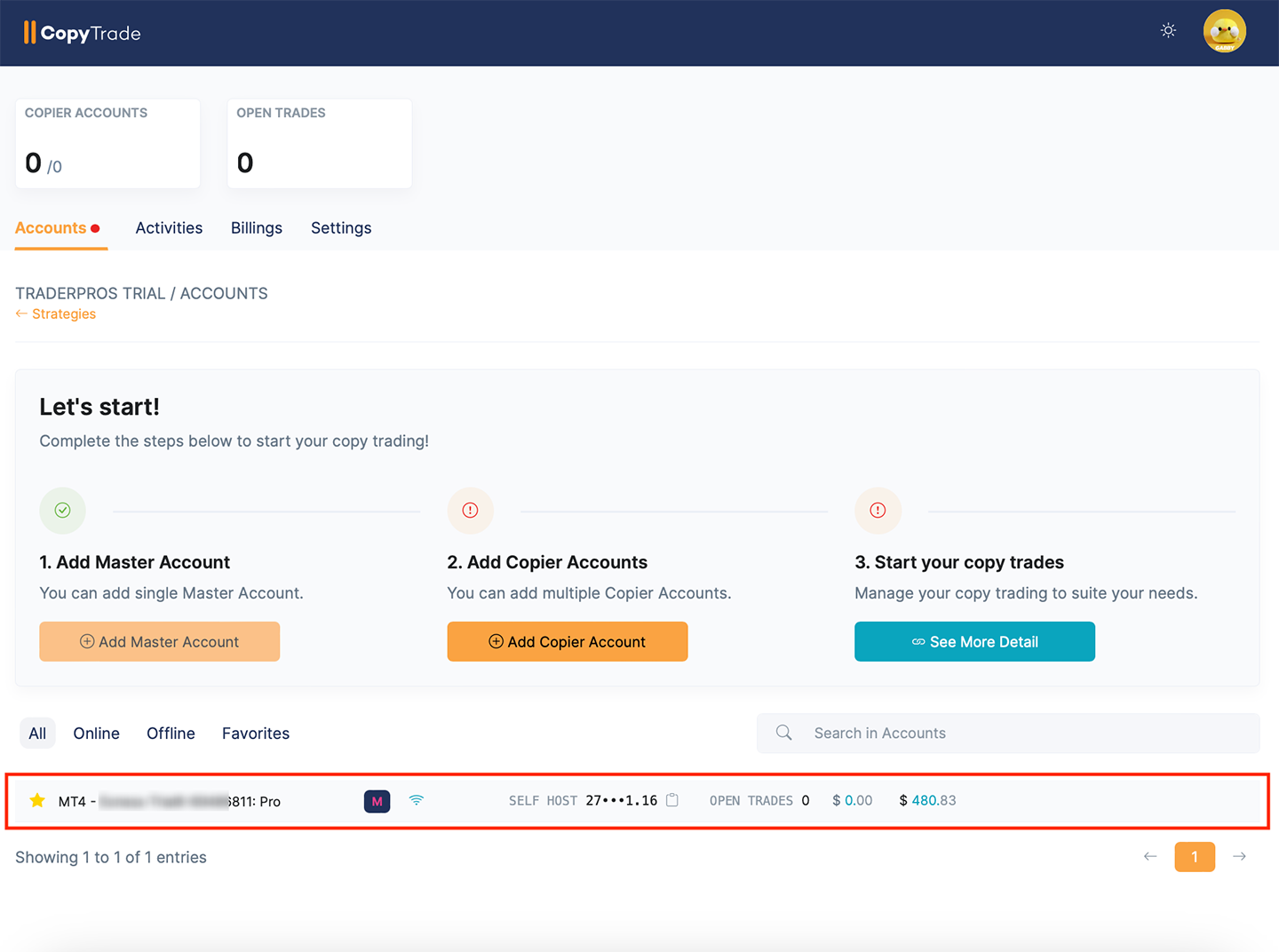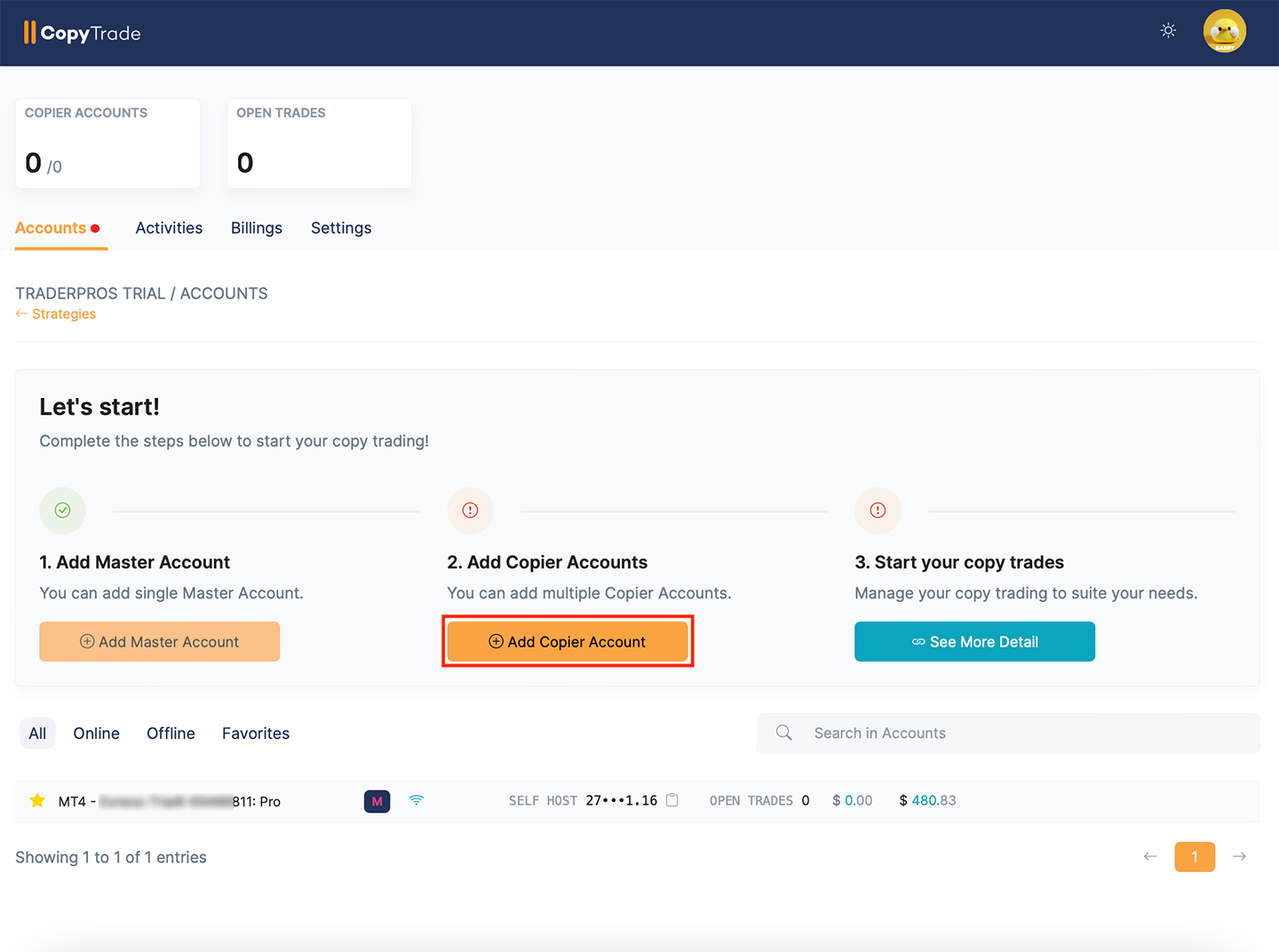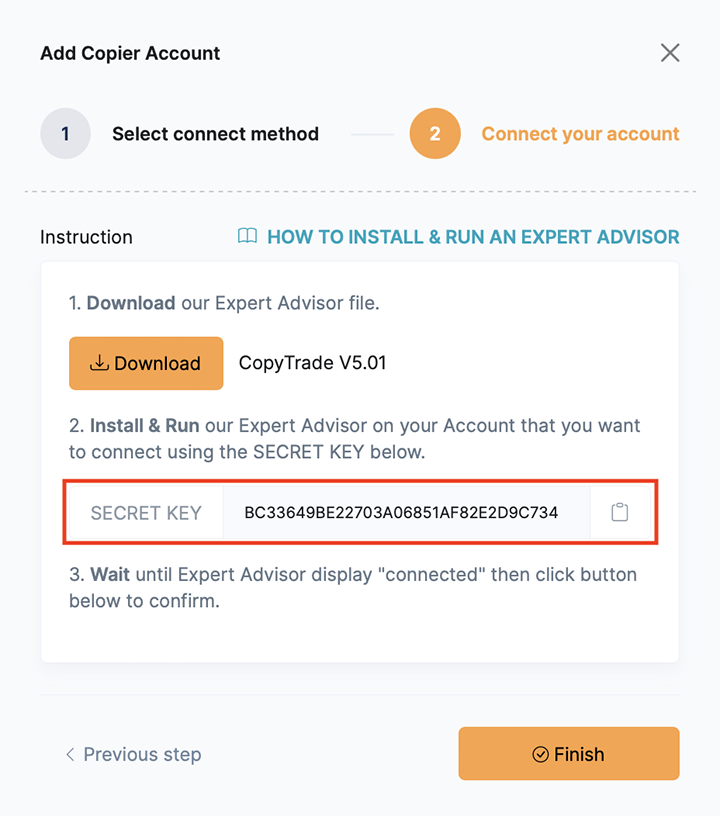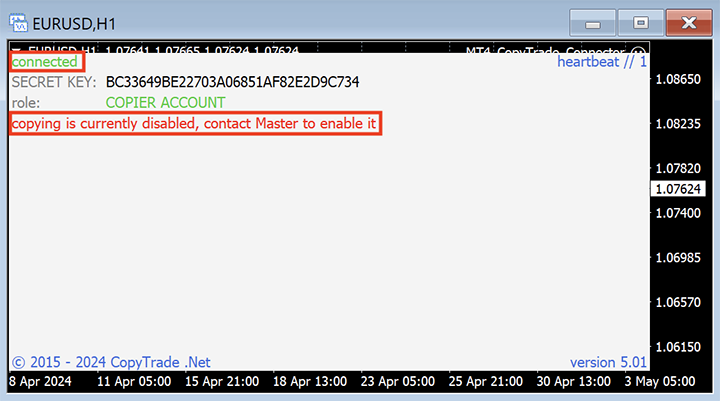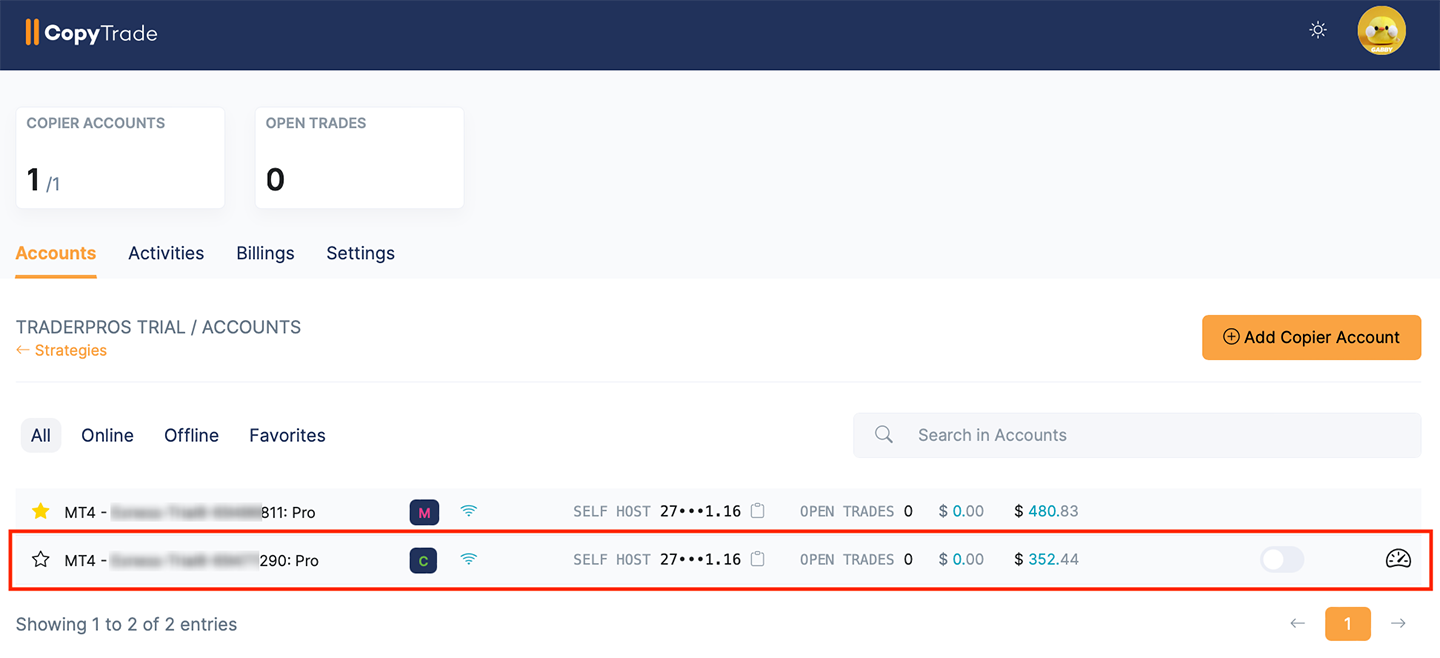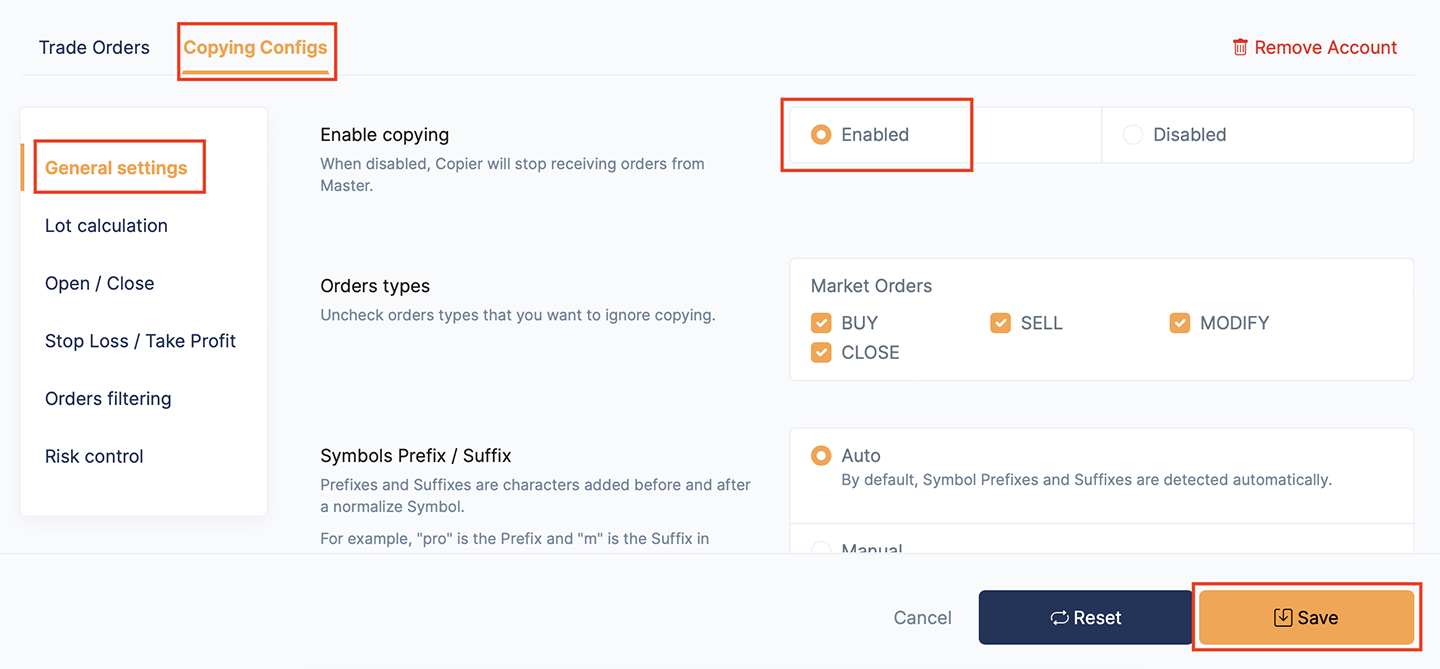What is CopyTrade?
CopyTrade is a platform for copy (mirror) trading. We provide solutions that make copy trading more efficient and hassle-free.
How it works?
We provide a solution called Strategy to manage copy trading across brokers and trading platforms.
A Strategy is a group of trading accounts combined to trading the same with each other, every Strategy has 1 Master Account and multiple Copier Accounts.
Whenever Master Account makes trading orders, it will be automatically copied to the Copier Accounts instantly.
Supported Platforms

MetaTrader 4 |
|

MetaTrader 5 |
|

cTrader |
Coming soon |
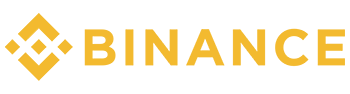
Binance |
Coming soon |
Supported Orders
| Market Orders | BUY, SELL, MODIFY, CLOSE |
Note!
We do not support PENDING and PARTIALLY CLOSE orders as it may cause conflicts when copying across multiple brokers or platforms.
Your First Strategy
After logging in for the first time, you will need to create your first Strategy. You can then add your trading accounts and experience the copy trading service.
You need to prepare:
- 1 MetaTrader 4 Demo account to use as Master Account
- 1 MetaTrader 4 Demo account to use as Copier Account
Add Master Account
Let's get started, click the "Add Master Account" button to add a Master Account first.
Select the trading platform, then click the "Next" button to continue.
Follow the instructions:
-
www.copytrade.net
1. Click the "Download" button to download the latest version of CopyTrade EA.
Install it on the MetaTrader terminal with your trading account you want to set as Master Account logged in.
Note!
If this is your first time installing an Expert Advisor, check our tutorial:
-
2. Run CopyTrade EA using the SECRET KEY that appears in the "Add Master Account" instruction,
make sure required options checked.
- 3. Wait until the EA screen shows "connected", go back to the website and click the "Finish" button to reload the page, if everything is ok, you will see your trading account appeared with "Online" status.
Add Copier Account
After the Master Account added, you can click the "Add Copier Account" button to add Copier Account.
Do the same as you do when add Master Account, run CopyTrade EA using the SECRET KEY appears in the "Add Copier Account" instruction.
Wait until the EA screen shows "connected", go back to the website and click the "Finish" button to reload the page, if everything is ok, you will see your trading account appeared with "Online" status.
Start copy trading
After Copier Account added, by default the "Enable copying" configuration will be set to "Disabled", you need to switch it to "Enabled" to enable copy trading.
Click on Copier Account, then select "Copying Configs" tab.
In section "General Settings", check "Enabled" to "Enable copying" configuration and click "Save" button.
Wait a few seconds for CopyTrade EA restart, then you Copier Account will be ready for copy trading.
Create New Strategy
You can create as many Strategies as you need. In the Strategies management page,
click on the "New Strategy" button.
Choose a "Pricing Plan", "Number of Copier Accounts" and "Subscription period"
then click "Checkout" button to go to payment process.
Note!
- You can see the Pricing page to compare plans.
- We support Paypal as the default payment method, if you need to use another payment method, please contact us.
- You can get up to 80% discount depending on "Number of photocopy accounts" and "Subscription period"
Extend Time
You can extend the time at any time, go to the Billings management page or Settings page and click "Extend Time".
Note!
- When the "Subscription Period" is almost over, you will receive a notification from us.
- Expired strategies will be automatically deleted 7 days after the expiration date.
Upgrade Plan
Upgrade Strategy to get better features of service and save the cost. go to the Billings management page or Settings page and click "Upgrade Plan".
Note!
- Strategies can only be upgraded, not downgraded.
Remove Strategy
You can remove Strategy in case you do not want to use it anymore, go to the Settings page and click "Remove Strategy".
Connect Troubleshooting
If you get any trouble when adding your account, please check the error description below for troubleshooting:
| Error message | Description | Troubleshooting |
|---|---|---|
| connecting... | If the "connecting..." appeared too long that mean your connection has problem. |
|
| invalid EA config, check allow libraries imports. | Expert Advisor configuration is invalid. |
|
| invalid SECRET KEY - wrong SECRET KEY | Your input SECRET KEY is invalid |
|
| this trading account has been locked | This account is invalid to use |
|
| this account is already in use with another Strategy | This account is invalid to use |
|
| maximum copier accounts limits | This Strategy reached the maximum number of Copier Accounts limited |
|
| trade permission not allowed | This account is set as Copier Account, but it does not have the trade permission. |
|
| copying is currently disabled, contact Master to enable it | The "Enable copying" configuration is set as "Disabled" |
|
If the problem cannot be resolved, please contact us for detail support.
Account Detail
You can view account detail by click on it.
In the "Trade Order" tab you can view the opening orders and history orders.
In the "Copying Configs" tab you can update the copying configurations to suite your copying needs.
Remove Account
You can remove Account by click on it and click "Remove Account" button.
Remove Master Account in case you want to change Master Account of the current Strategy.
Remove Copier Account in case you do not want it receive copy trading of the current Strategy.